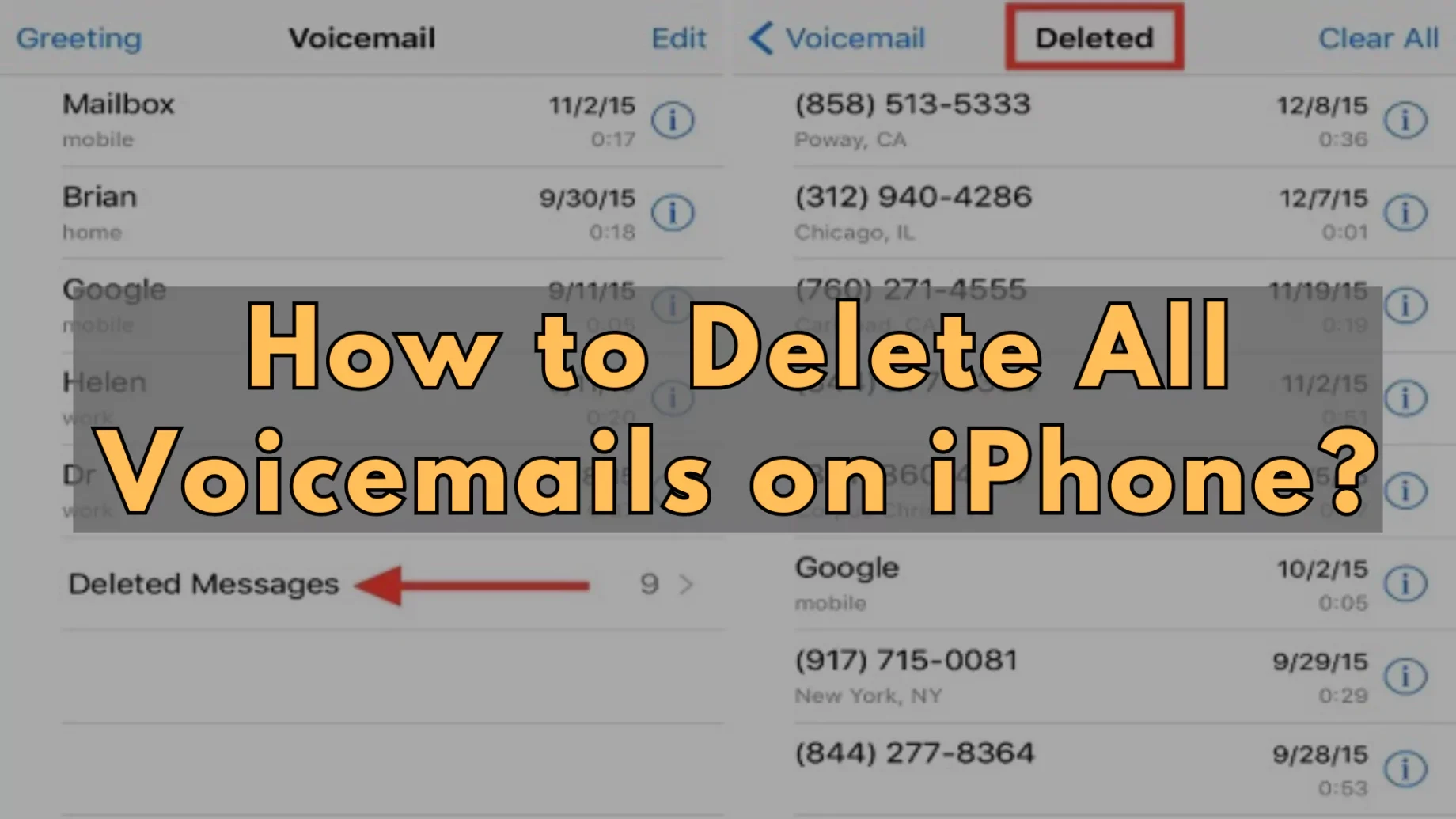How to Delete All Voicemails on iPhone: For iPhone users who rely heavily on voicemail communication, managing a cluttered inbox can become a time-consuming task. This guide outlines efficient methods for both deleting unwanted voicemails and permanently clearing them from your device.
Check Out How to Delete All Voicemails on iPhone
Deleting Voicemails
- Locate the Phone App: Access the voicemail inbox by launching the “Phone” app on your iPhone.
- Accessing Voicemail: Within the Phone app, navigate to the “Voicemail” tab situated in the bottom right corner. Here, you’ll find a list of all voicemails currently stored on your device.
- Deleting Individual Messages: For a small number of voicemails, deletion is straightforward. Simply swipe left on the desired message and select “Delete” to remove it from your inbox.
- Batch Deletion for Multiple Messages: If managing a large volume of voicemails, a more efficient approach exists. Tap “Edit” in the top right corner of the voicemail inbox. This enables you to select multiple messages for deletion simultaneously. Swipe through the list and tap on each message you wish to remove. Once finished, select “Delete” in the bottom right corner to permanently remove them from the inbox.
Permanently Clearing Deleted Voicemails
It’s important to note that deleting voicemails from your inbox doesn’t necessarily erase them. These messages are temporarily stored in a “Deleted Messages” folder, occupying storage space on your device.
- Accessing Deleted Messages: To permanently remove voicemails, tap on “Deleted Messages” within the voicemail inbox.
- Permanent Deletion: Within the “Deleted Messages” folder, locate the “Clear All” option typically found in the top right corner. Selecting this option will initiate a confirmation prompt.
- Confirmation: Tap “Clear All” again to permanently erase all deleted voicemails from your device. This action cannot be undone, so ensure you’re ready to remove these messages permanently.
By following these steps, you can effectively manage your iPhone’s voicemail inbox and maintain a clean and organized communication system.
Also Read: