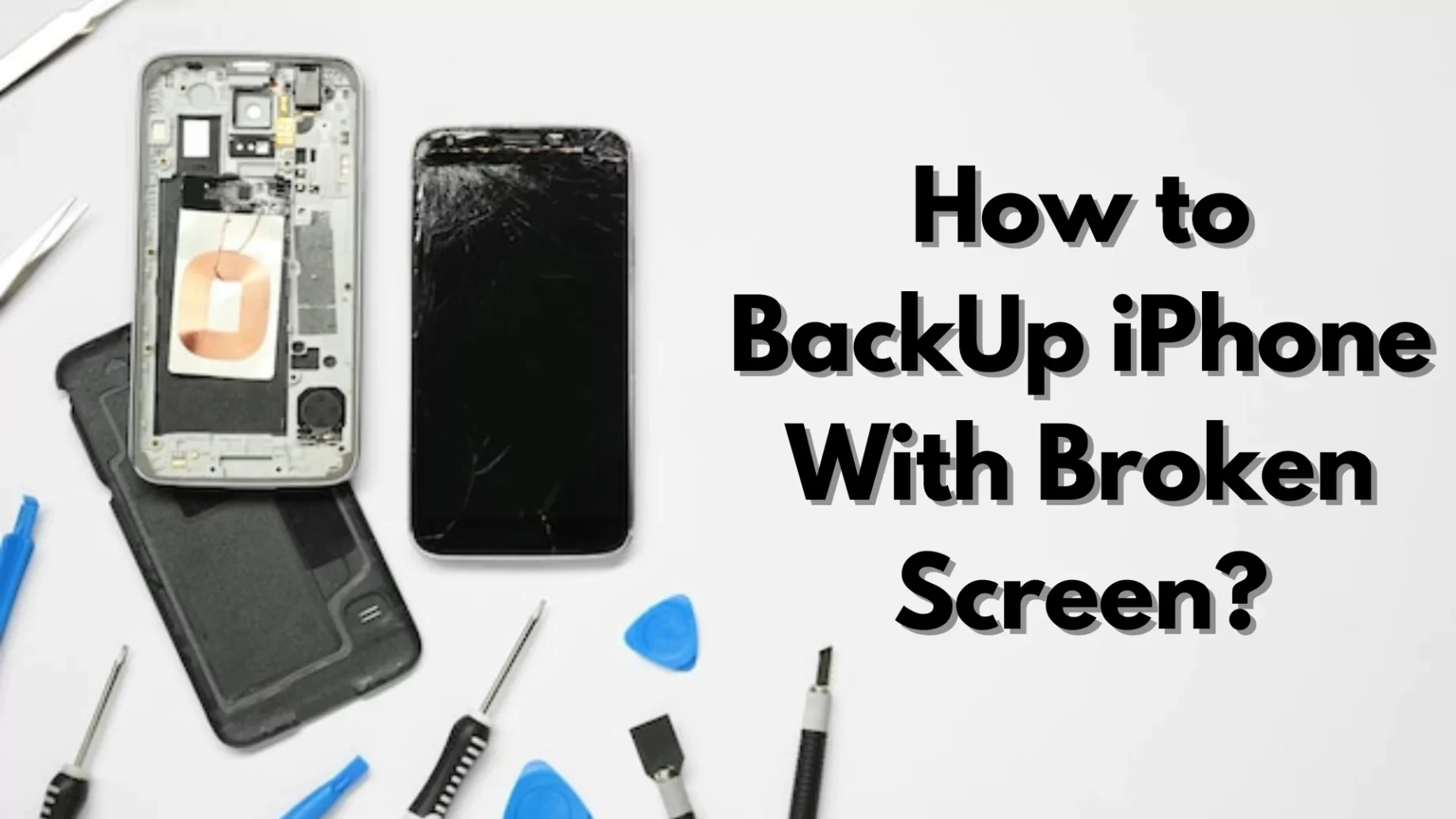Uh oh! Dropped your iPhone and cracked the screen? Don’t panic! It’s a bummer, especially if you haven’t backed up your data. But fear not, there are ways to save your precious photos, contacts, and other info. This guide will walk you through two methods: using your computer and special software.
How to Backup iPhone With a Broken Screen
Method 1: Backing Up with Your Computer (if you can unlock your phone)
- Unlock Your iPhone: If your fingerprint scanner (Touch ID) or face recognition (Face ID) still works, use that to unlock your phone. Don’t let your battery die or restart your phone, as these features won’t work then.
- Turn on VoiceOver (optional): If your phone isn’t familiar with your computer and you can’t unlock it normally, you can use Siri to turn on VoiceOver. This is a built-in feature that lets you navigate your phone using voice commands and sound cues. Here’s how:
- Connect a regular keyboard to your iPhone using a lightning-to-usch USB adapter.
- Ask Siri to “Turn on VoiceOver.”
- You can now use the keyboard arrows to navigate and the space bar to select things.
- Trust Your Computer: Once connected, your computer might ask you to “Trust” it. Use the keyboard (or VoiceOver) to select “Trust.” You might also need to enter your passcode using the keyboard.
- Back-Up Your Data: There are two options here: iCloud backup or iTunes backup.
- iCloud Backup: With Siri’s help, navigate to iCloud settings and select “iCloud Backup.” Then, say “Backup Now” to start the process.
- iTunes Backup: Open iTunes on your computer and select your iPhone. Click on “Back Up Now” to save your data to your computer.
Method 2: Backing Up with Software (if you can’t unlock your phone)
There are programs like Tenorshare iCareFone or 3utool that can help you back up your iPhone even if the screen is broken. These programs are generally easier to use than iTunes and might offer some additional features. Here’s how to use iCareFone as an example:
- Download and Run iCareFone: Install the program on your computer.
- Backup Your Data: Launch iCareFone and choose the “Backup & Restore” feature. Select the specific files you want to save and click “Backup.” You can also view the backed-up data later and choose to export it to your computer or restore it to a new device.
Remember: No matter which method you choose, be patient and wait for the backup to finish. With a little effort, you can get your important data safe and sound, even with a cracked screen!
Also Read: